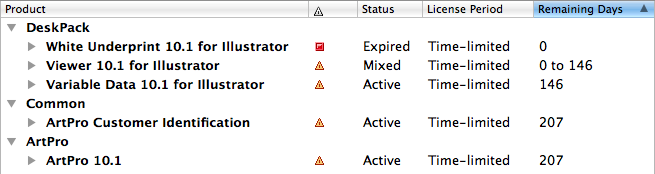All your licenses are shown in the License Manager's main window.
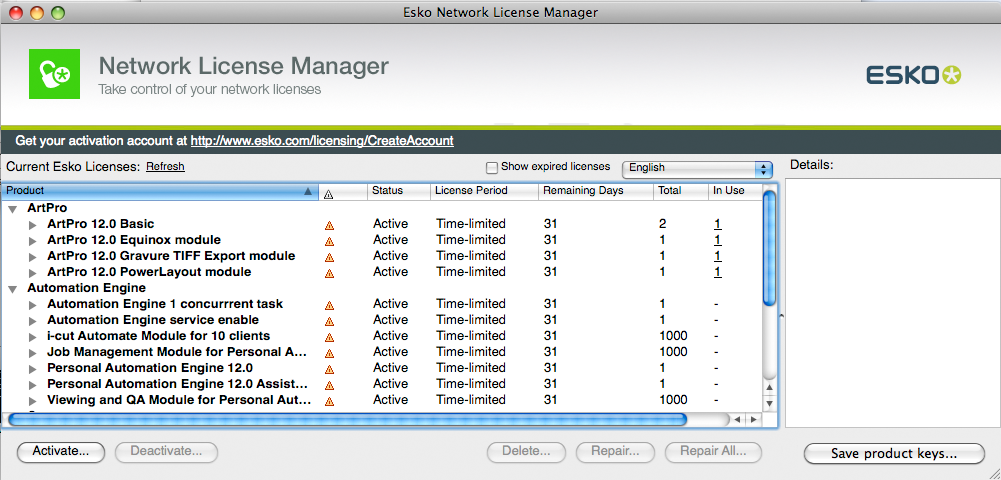
Groups, Products and Product Keys
Licenses for a same product are grouped together, so if you have a lot of similar licenses, you can see them at a glance.
They are organized as follows: each group (for example "Studio") contains products (for example "Studio Toolkit for Boxes 10.1"), which contain product keys.

Details
For each product, you can see:
- its product key (one or many),
- its Status: this can be Active, Disabled, Broken, Expired or Mixed (for products containing product keys with different statuses),
- the License Period: this can be Permanent,
Time-limited, Trial or
Mixed (for products containing product keys with different
license periods),
For Time-limited and Trial licenses, you can see the number of Remaining Days (for Permanent licenses, this is Unlimited).
If a product contains several product keys with different numbers of remaining days , you will see a range (for example "0 to 146" Remaining Days).
- the Total number of individual licenses for that
product (which is the number of computers that can use this product at the same
time).
If a product contains several product keys with different numbers of licenses, you will see the grand total.
- In Use shows the number of applications running in
the network using license from this license server for this specific product. Clicking the
value will open a dialog showing a list of the computer names where these licenses are
allocated, as well as the user name and when the license was allocated.
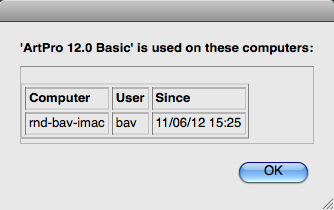
-
Active licenses that are Time-limited or valid only for a Trial period have a warning icon
 .
.Disabled, Broken or Expired licenses have a red icon
 .
. -
By default, expired licenses are not shown. Select Show expired licenses if you want to see them.
You can select a license to see more details in the Details pane.
Sorting
You can sort license groups in ascending  or descending
or descending  alphabetical order by clicking
the Products column.
alphabetical order by clicking
the Products column.
You can sort the contents of those groups (the products and the product keys in them) by
clicking the other columns ( ,
Status, License Period...).
,
Status, License Period...).
For example, doing an ascending sort on Remaining Days sorts the licenses from the least to the most number of days remaining.